Setting Up Device Connections with Cam&Cam
Setting Up Connection Between Devices
Connecting two devices with Cam&Cam is straightforward. Follow these steps to ensure a seamless setup:
- Download & Install: Begin by downloading the Cam&Cam app from your app store on both devices.
- Pair Devices: Open the app on both devices and select one as the camera and the other as the monitor.
- Secure Connection: Follow the on-screen instructions to connect the devices securely over Wi-Fi.
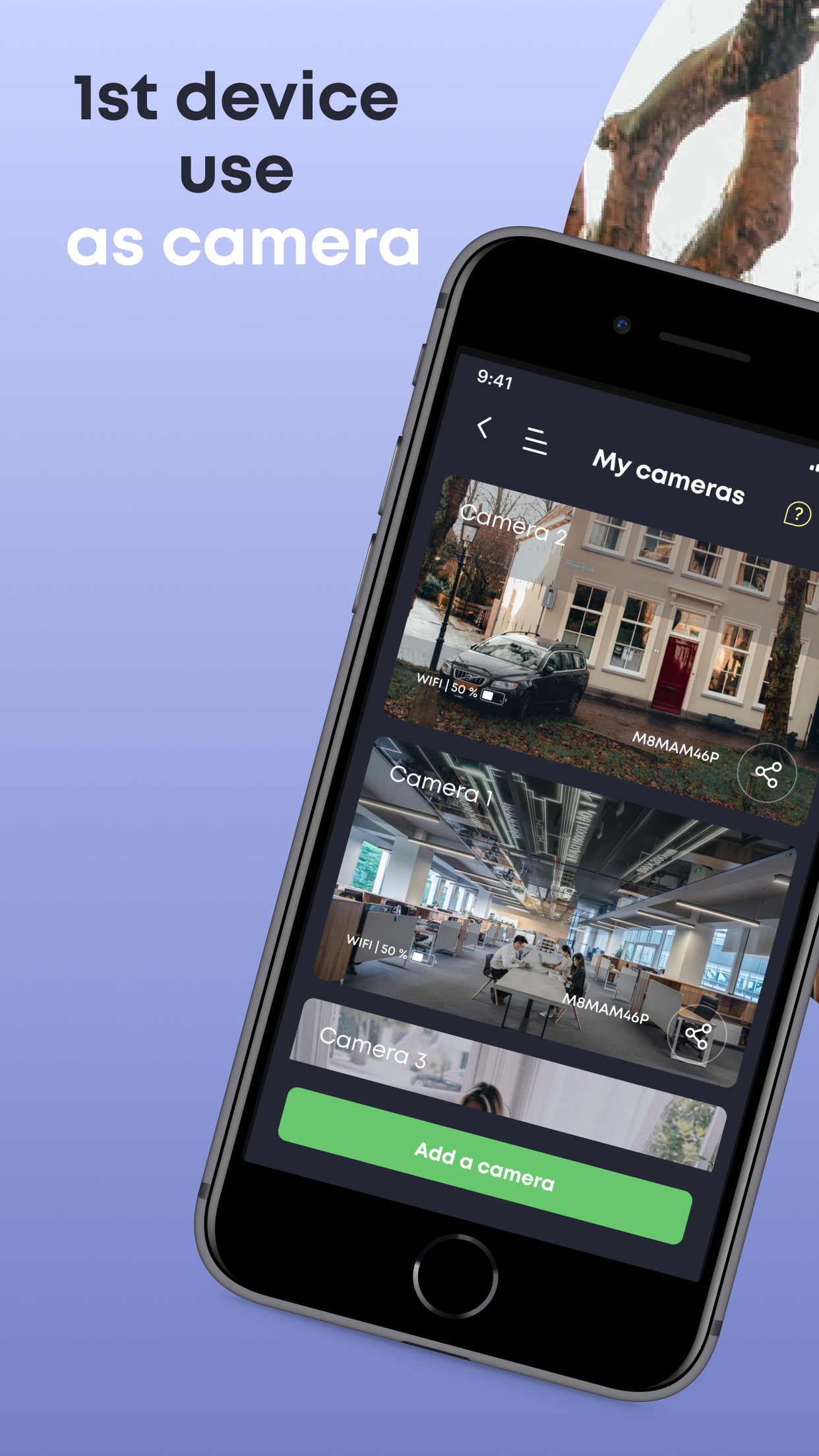
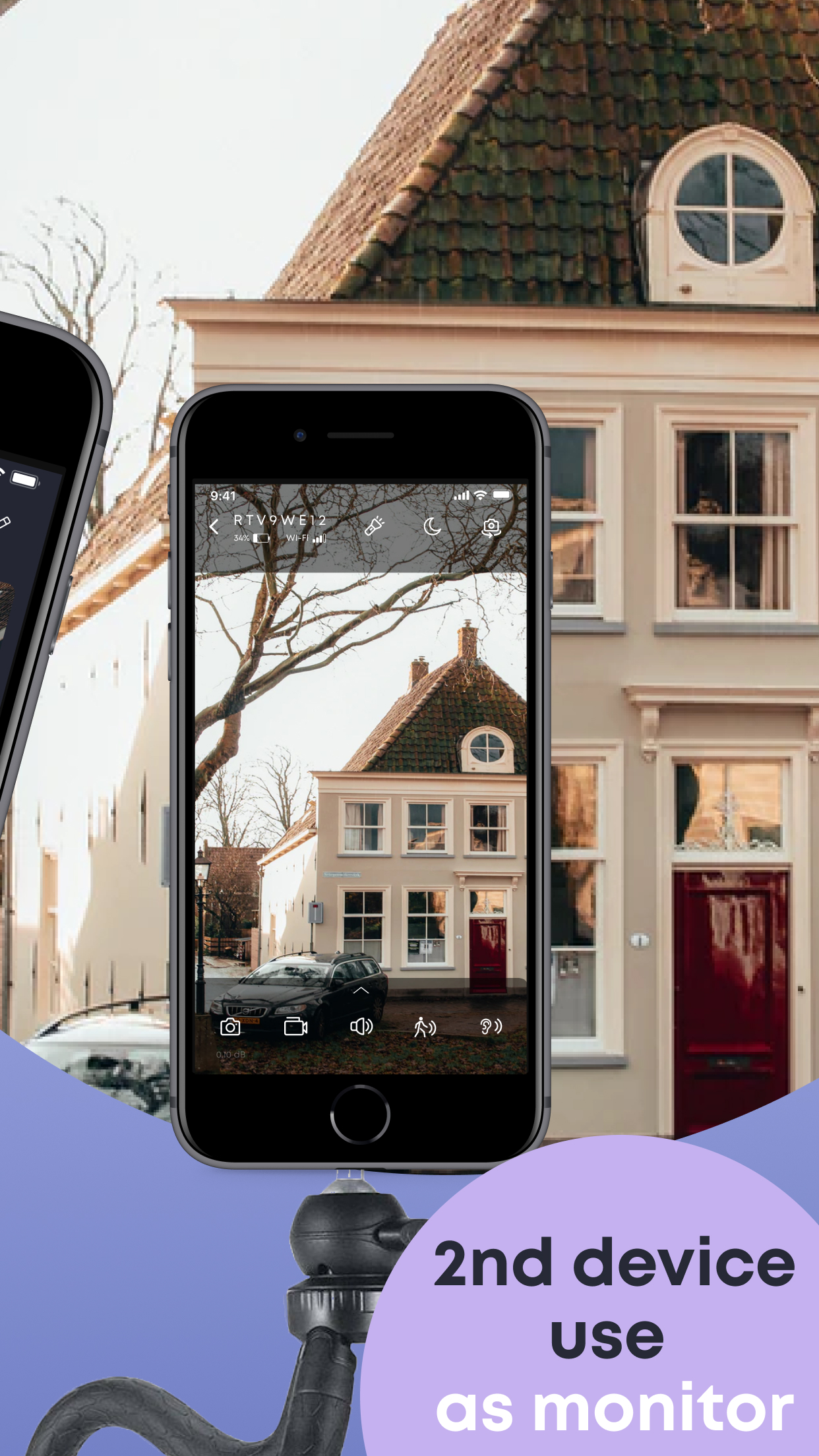
Step-by-Step Connection Guide
Here’s how you can effortlessly connect two devices using the Cam&Cam app:
-
Download & Install
First, ensure you have the Cam&Cam app downloaded on both devices. The app is available for both Android and iOS, so visit your respective app store to perform the camera download and video camera download. Install the app and grant it the necessary permissions for camera and microphone access.
-
Device Pairing
Once installed, launch the app on both devices. Designate one device as the "camera" and the other as the "monitor" through the app’s setup interface. Follow the on-screen prompts to establish a connection.
-
Secure Connection
Ensure both devices are connected to the same Wi-Fi network for the most stable connection. The Cam&Cam app will guide you through setting up a secure connection to prevent unauthorized access. Make sure to check for any network issues that might affect connectivity.
Troubleshooting Connection Issues
If you face problems connecting your devices, start by restarting both the camera and monitor devices. Check that both devices are on the same network and that your Wi-Fi signal is strong. If issues persist, reinstall the Cam&Cam app and try the setup process again.
Additionally, ensure that any firewall or security software is not blocking the connection. The app’s help section offers troubleshooting tips and FAQs that can assist you in resolving common connection problems quickly.
Optimizing Device Placement
Place your devices within a reasonable distance from your Wi-Fi router to maintain a strong connection. Avoid placing them in areas with significant physical obstructions or electronic interference. Proper placement can significantly enhance the stability and quality of your camera feed.
Ensuring App Compatibility
Make sure both devices are running compatible versions of the Cam&Cam app. Regular updates often include performance improvements and bug fixes that ensure smoother operation. Check for updates periodically to keep your setup functioning optimally.
Ensuring Reliable Remote Access
Ensuring a stable connection between your iPhone and a remote camera requires a combination of the right tools, consistent maintenance, and proactive troubleshooting. By following the steps and strategies outlined above, you can enjoy reliable and uninterrupted remote access to your camera, providing peace of mind and security. Remember to keep your app updated, monitor your network’s performance, and secure your connection to maintain the best possible surveillance experience.

Subscribe to our newsletter
Subscribe to our newsletter to stay updated on the latest features, tips, and exclusive offers from Cam&Cam.